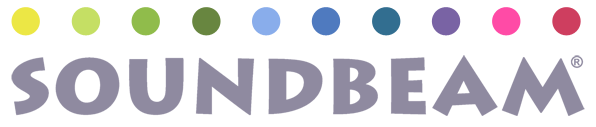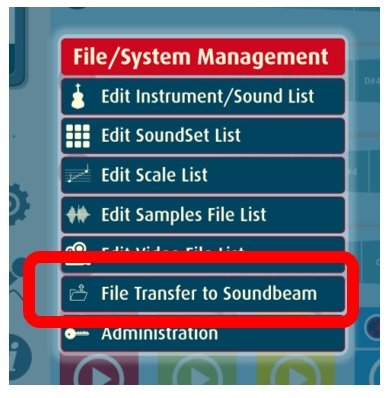Downloading sound sets and films
NOTE: the new Soundsets will be added to your current Soundset library, they will not replace or write over any Soundsets that were already installed or created by yourself.
We have separated the films from the Soundsets to make the size of the two Zip files more manageable. Do not unzip the files, they will load as zip files into Soundbeam 6.
Using a USB stick
Make sure there is enough space for all the files on the USB stick.
Once you have downloaded the two Zip files (DO NOT UNZIP THE FILES, leave them as zip files) to a computer and put the two zip files onto a USB stick...
1. Insert USB stick into rear of Soundbeam 6.
2. Load any soundset.
3. Press the cog wheel (under settings)
4. Select File Transfer to Soundbeam
5. Select the USB device
6. Select the Zip file you want to upload
7. After a minute or two a message appears telling you the number of files extracted successfully..
8. Turn the unit off (using the Soundbeam 6 on/off button on the back only) – then reboot and repeat steps 2 - 7 with the other Zip file.
9. Once both are loaded – turn off the unit (using the Soundbeam 6 on/off button on the back only) and then turn on again.
All Soundsets should be fully operational and ready to explore – feel free to contact us if you need any support with this.
over a Network via Ethernet cable
If you want to do the above over a network via ethernet cable instead of a USB stick – follow directions here